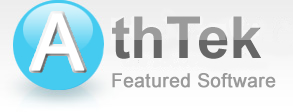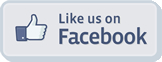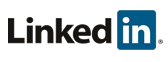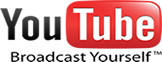Melody

A melody, also tune, voice, or line, is a linear succession of musical tones that the listener perceives as a single entity. In its most literal sense, a melody is a combination of pitch and rhythm, while more figuratively, the term can include successions of other musical elements such as tonal color. It may be considered the foreground to the background accompaniment. -- by wikipedia
AthTek DigiBand can be used as a melody creator. It can also accompany imported melodies to create new musical products.
With AthTek DigiBand, you can create melodies automatically without thinking. Even in the same settings and configurations, you will be able to create different melodies each time. Various melodies will be created automatically in your hands. You can also import a piece of melody from audio files, humming or virtual keyboard playing, and then AthTek DigiBand will recognize the melody and improvise an accompaniment to it effortlessly.
Find Melodies in AthTek DigiBand
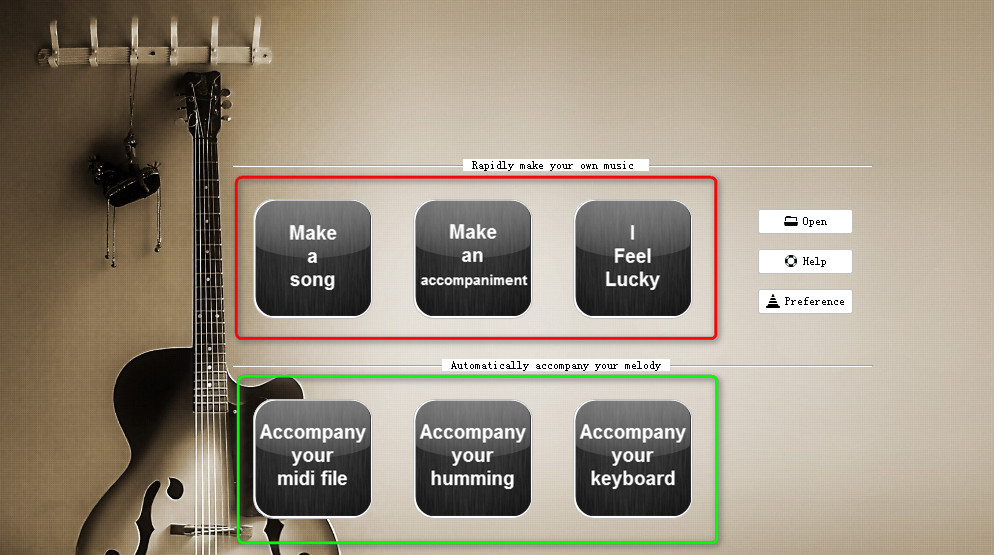
Whenever you start AthTek DigiBand, you will see 6 buttons sitting in 2 rows on the Startup Guide. The 3 buttons in row 1 are used for creating new melodies automatically, and the 3 buttons in row 2 are used for improvising an accompaniment to imported melodies.
Click on any of the buttons in row 1, you would be able to create melodies automatically in seconds. Even you are not savvy in music composition, you can create different melodies without thinking. You can preview the melodies of every musical instrument in audio tracks. If you are not satisfied with the melody, you can effortlessly change it to another one by clicking on the refresh button in each track.
In row 2, you would be able to improvise an accompaniment to imported melodies of existing audio files, humming or virtual keyboard playing. AthTek DigiBand will recognize the melodies and make an accompaniment to them intelligently.
Accompany the melody in existing audio file
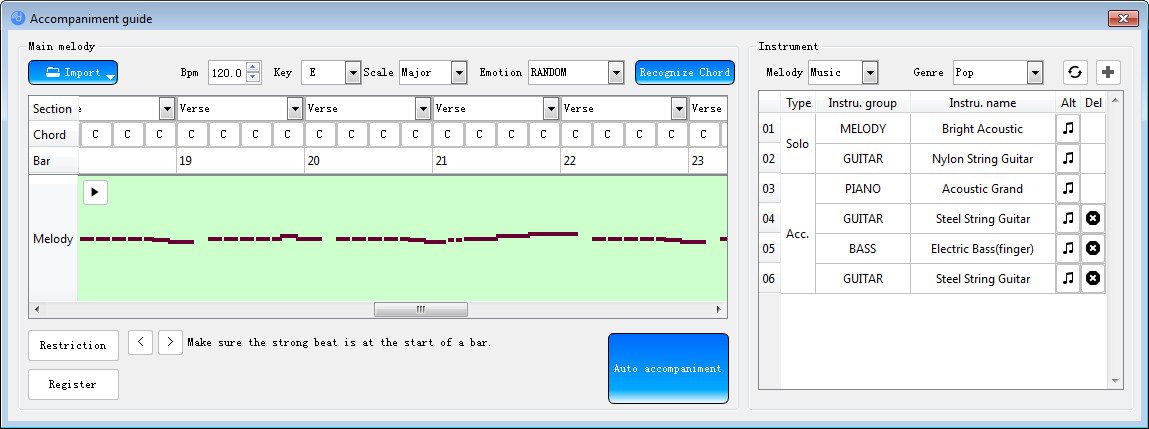
Click on button [Accompany your midi file] then you would be able to import an audio file and improvise an accompaniment to the melody in it. Multiple audio file formats are supported including midi, vsqx (Vocaloid3), ust (format of UTAU) and nn file format.
Choose the audio file on your computer and import it to AthTek DigiBand. You will be asked to choose the audio track and channel to import. Then the melody will show up as a line in Melody area. You need to click on button [Recognize Chord] to make the melody be recognized by AthTek DigiBand. After that you can click on button [Auto accompaniment] to improvise an accompaniment.
Accompany the melody in humming
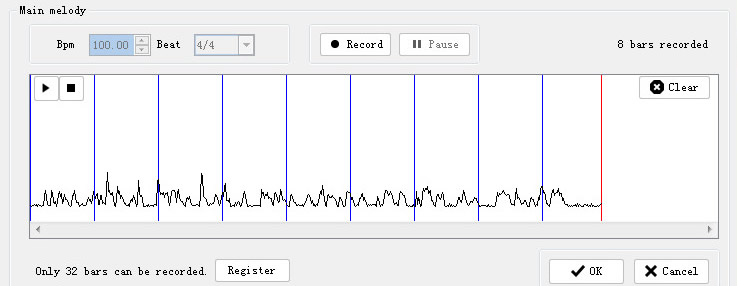
Click on button [Accompany your humming] then you would be able to record whatever you hum and convert it to visible melodies.
Before recording, please choose the BPM (beat per minute) and beat for humming, then click on button [Record] to start recording. Your voice will be recorded as the main melody and you will see the wave changing in recording. Click button [Pause] when your humming is completed. Click on button [OK] to continue. After that, you will see your humming be input into AthTek DigiBand. A melody editing window will pop up and you would be able to edit the melody and improvise an accompaniment to it.