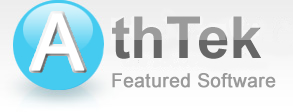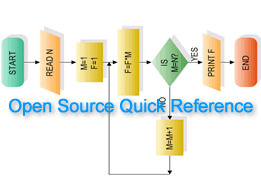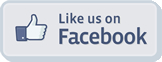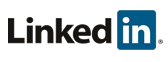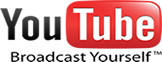Create Internet Version Of Your PC Software
It is the overwhelming trend to provide SaaS on websites. More and more software developers and business owners start to provide SaaS on their websites. But to software developers, it is very tedious and difficult to create internet version of the PC software. Is there an easier way to convert the C/S type PC software project directly to B/S type internet app? In the following passage I will teach you how to create rich internet applications (RIA) directly from your existing PC software projects without any web authoring experience is required. The programming tools we use are AthTek WebAPP Kit and Delphi7.Related Software

AthTek WebXone is an advance web authoring tool for software developers to convert C/S software projects to B/S internet applications directly. It supports both IIS and Apache servers and enables users to provide SaaS on their websites and intranets. It can definitely shorten the development circle and save money in web based application development project.
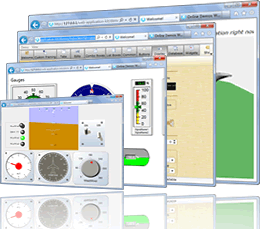
Directly Convert C/S to B/S: use same project to create both type apps.
Multiple Servers Supported: Linux/Windows/Other server.
Multiple Languages: All the Delphi versions and more.
WYSIWYG: what you see is what you get.
SaaS: fast create RIA to enable SaaS on your sites.
Solution
-

Step 1 Deploy WebAPP Kit to your web server.
It is very easy to deploy AthTek WebXone to the web server. Please upload all the three files in 'WWW' folder to the ROOT or a specified path on your web server, then use the url: http://yourdomain.com/yourpath/index.htm to test it. If you can see the Welcome page, this means you have already successfully deployed WebXone. Learn More >> -

Step 2 Edit your project in Delphi.
Open your project in Delphi, then you need to change the form name to 'Form_Wxo', save the Unit as 'Main.pas' and save the project as '*.dpr' format file. Compile and run (F9) this project to check if there were any error. After that you need to copy the two files in subfolder '\webapp_kit\Include' and paste them to the same folder with the project files. Open the 'wxodemo.dpr' file with Delphi7 and run it. Learn More >> -

Step 3 Upload the created internet application to web server.
After step2 you will find there is a new file named 'wxodemo.wxo'. This is the internet application. Please rename it with your customized name in lower case characters and upload it to where you save the project files on web server. Then you would be able to access the new internet application with the link: http://yourdomain.com/yourpath/index.htm?id=custom in IE or IE core browsers.