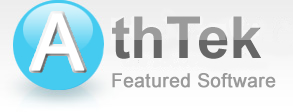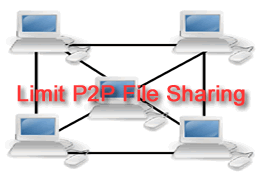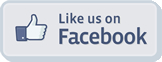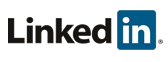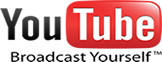Track Email Clients
It is important to track email clients in your network. Many administrators are looking for the way to track, monitor and log all e-mail communication -- both incoming and outgoing. In this solution, I will tell you how to track, monitor and log all email communications on both incoming and outgoing port within 3 steps. You will be able to easily track any email clients and to know more infomation about the emails. Even the password to the email clients can be found in the tracking results. All you need to do, is to connect AthTek NetWalk to you network.Related Software

AthTek NetWalk is developed for experienced network administrator. Because of the powerful functions and great quantity of information included, only experienced network administrator can totally handle it by network management skills and morality. If you are not so familiar with network management, you may get lost in great quantity information, much less network analysis.
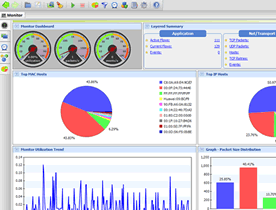
Track Email Clients: track email communications on both POP3 and SMTP port.
Network Detailed Monitoring: tell you network communication details.
Network Analysis: use flexible diagrams to show analysis results.
Packet Sniffing & Capturing: totally monitor packet monitoring on LAN.
Order Now to Get 100% Money Back Guarantee in 30 days!
Solution
-

Step 1Packet sniffing while there are email communications.
If you want to track email clients, you must run packet sniffing with your AthTek NetWalk. Simply press F2 on your keyboard and AthTek NetWalk will start to sniff packets to your network. You will be asked to monitor specified communications and the saving path for your packet sniffing. Please click here to learn how to start packet sniffing. -

Step 2 Import the captured trace file.
Once you have finished packet sniffing, a trace file will be saved to the saving path automatically. Press Ctrl + O to import the trace file, and you will see many data, analysis, diagrams listed in the captured result. All these stuffs are the network communications during your capturing period. How to import trace file. -

Step 3 Find the POP3 and SMTP monitoring results.
Please go to the Layered View on left bar, click on the Application layer. You will be able to see the protocols in POP3-incoming mail and SMTP-outgoing mail. Single click on any protocol and you will easily know the communication summary. Then hit the Flows tab, you can see the statistics and conversation chart with every detail in it, as well as the password to the email clients.