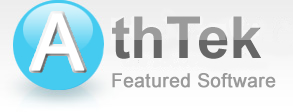How to Compose A Song Automatically
-- Tutorial for AthTek DigiBand V1.7
Introduction
This tutorial tells how to make a complete song with both main melody(solo part) and accompaniment.
Step 1 Start Composition Guide
Run AthTek DigiBand V1.7 and click 'Make a song' button to open composition guide.
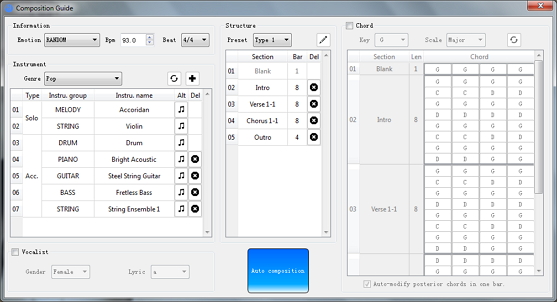
Step 2 Choose emotion from drop-down list
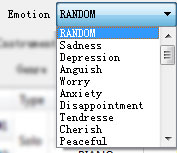
Step 3 Setup Bpm (bits per minute)
![]()
Step 4 Choose Genre from drop-down list
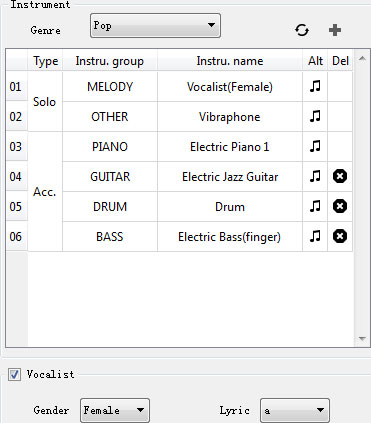
Click ![]() to change instruments.
to change instruments.
Check Vocalist, select gender and choose lyric if you want DigiBand humming the main melody, or you can choose an instrument to play it.
Step 5 Choose the structure from preset list
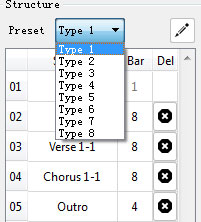
Step 6 Edit Chord (optional)
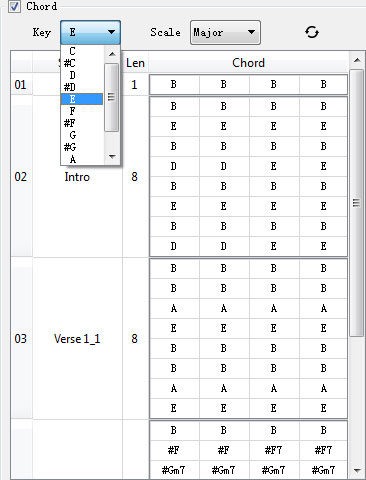
The chord for each bar can be modified by click on it.
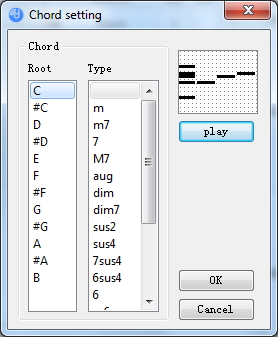
Step 7 Run auto composition
Click 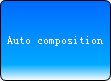 to run auto composition.
to run auto composition.
Step 8 Preview and modify your music
The following is a complete music that DigiBand generated for you.
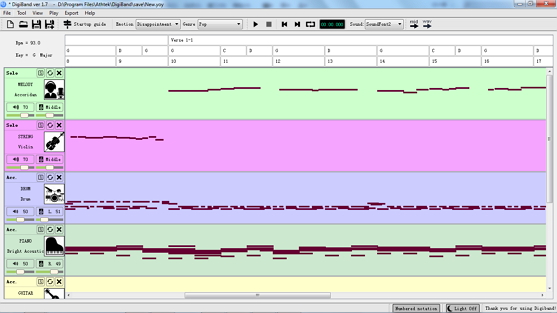
Click ![]() to play it.
to play it.
You can also modify each track by click ![]() .
.
Step 9 Save and export
Click ![]() to save the project for further modification.
to save the project for further modification.
You can also export it as .mid, .wav, .vsqx, .ust and .nn file by click on toolbar - Export.
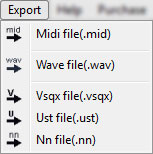
Other Information You May Interested
AthTek DigiBand
An intelligent music software application for Windows. It can automatically generate music compositions by one click. It can also improvise accompaniments to audio files, solo singing or computer keyboard playing. It enables users to create original music easily in seconds.
Users' Review
 The program is really awesome!!!! ... The unique charakteristik of the program is its straight structure and simplicity to use, no other program I have tested so far in this area is comparable in this point, stay with that no matter what happens and what anybody may ask for!
The program is really awesome!!!! ... The unique charakteristik of the program is its straight structure and simplicity to use, no other program I have tested so far in this area is comparable in this point, stay with that no matter what happens and what anybody may ask for!
--------- Richard Schönfeld in German
Related Software
- Free Voice Changer
Flexibly change the voice pitch of imported audio file. - Skype Recorder
Automatically record Skype calls in high quality audio and video files. - Skype Voice Changer
Change your voice pitch to a male or female flexibly in Skype call.