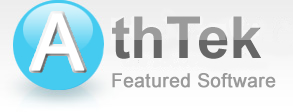AthTek RegistryCleaner Help You Clean Registry
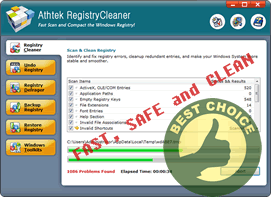
As a crucial tissue in your computer system, registry records the detailed software and hardware situations. To clean registry is like to clean your blood vessels. The accumulation of many little registry glitches will lead to a system disaster. That's why we recommend you to clean registry regularly. It will not only fix entry confusion, optimize space but also boost your computer drastically. Seeing the importance to clean registry, you can't be lazy and careless with its maintenance.
A good registry optimizer will analyze and clean registry wisely with a simple UI and strong functions. To finish one optimization, we need not only clean registry and defrag entries, but also back up the optimized registry for future use. The habit to clean registry routinely is a guarantee to keep your computer at ideal performance.
Clean registry step by step
- Step 1: Scan toxins
- The longer your body runs, the more toxins heaped in your system. The same goes to registry. To get a clean registry, first we need to find all those toxins.
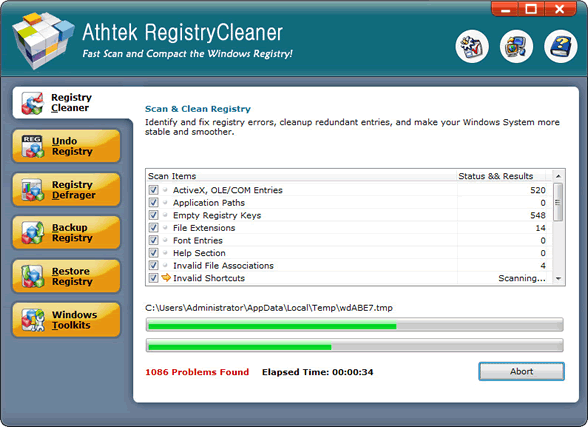
- Step 2: Clean registry
- Now we know where the congestions and ails lie, let's move to the second step to clean registry. Remove those scanned items. To be more careful as not to remove the virtuous cells, you can filter and remove by category.
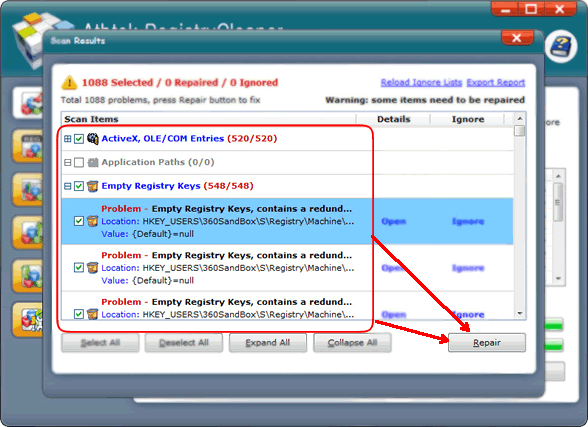
- Step 3: Instant repair
- Clumsy as we all are sometimes, the crucial tissues got cut and lead to system fault. With undo feature, you can easily identify the moves that led to missing entries and repair instantly. This is the third step needed for a clean registry.
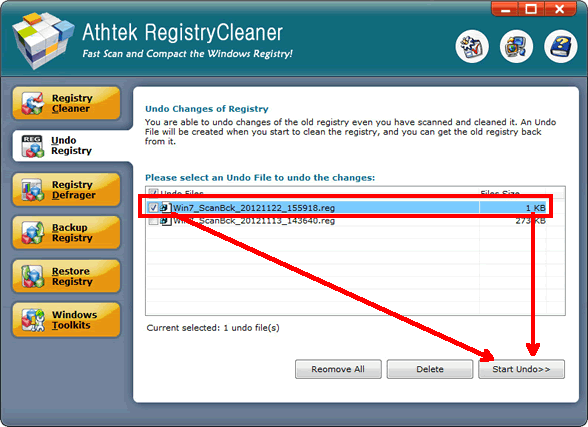
- Step 4: Shape the body
- Getting rid of toxins isn't enough, to gain a clean registry; you need to shape the body of registry as well. Bigger size doesn't equal better speed. Instead, it's quite the contrary. Only after removing all those gaps between entries will your registry become completely healthy.
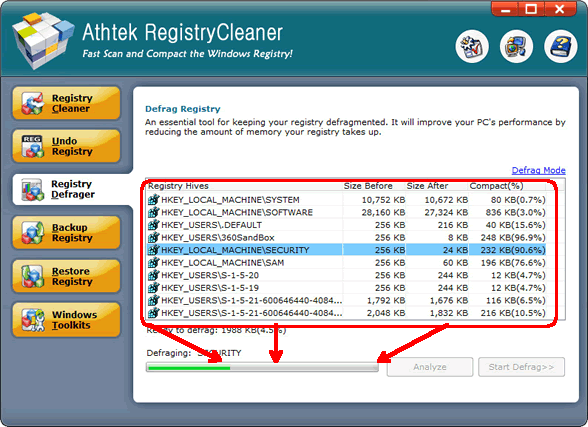
- Step 5: Preserve the strengths
- Alright, now you have a clean registry. You may be relieved and think problems won't come to you again. But the truth is your computer might be caught up with Trojans and malware in any moment. That's why we suggest you take a backup file to preserve the strengths.
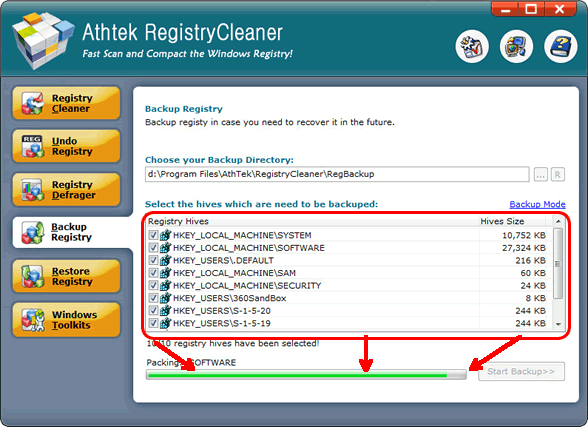
- Step 6: Restore full strengths
- The moment eventually comes when your computer runs like hell, snail speed, blue screen, error messages and even crash come one after another. Remember the backup file of the clean registry? Load it up and you can restore full strengths in no time.
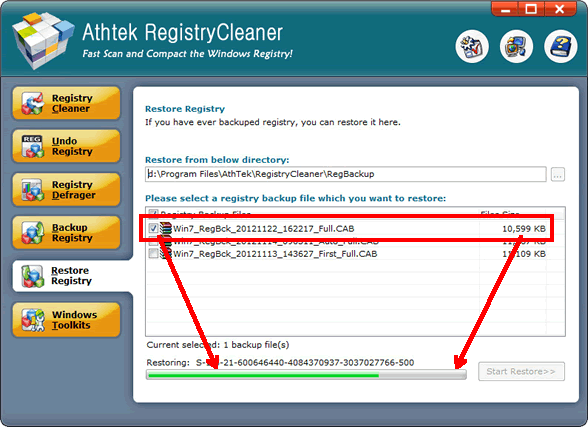
If you still feel hard to clean registry, please view how to use.

Users' Review
 Native 64 bit version / extremely fast scanning...........after using it for several days now it's finding a whole lot of errors missed by other 64 bit programs I'm also using, I'm still in a bit of disbelief !
Native 64 bit version / extremely fast scanning...........after using it for several days now it's finding a whole lot of errors missed by other 64 bit programs I'm also using, I'm still in a bit of disbelief !
------- Keith Roberts from Texas
Solutions
Tags
64 bit registry cleaner, registry cleanup tool, registry booster, regedit cleaner, registry repair, registry cleaner, windows registry, reg cleaner, pc tools, win7 registry cleaner, win7 registry booster, registry tool, clean registry, registry errors, pc cleaner, system cleaner, repair registry, best registry cleaner, Vista registry cleaner, Windows 8 registry cleaner
Related Applications
- System backup and restore
AthTek Data Recovery supports to fast backup and restore your operating system, as well as important data. - Reinstall DirectX EZ
Reinstall DirectX EZ is the ONLY tool which can fix DirectX errors perfectly. It can get better performance with a clean registry.