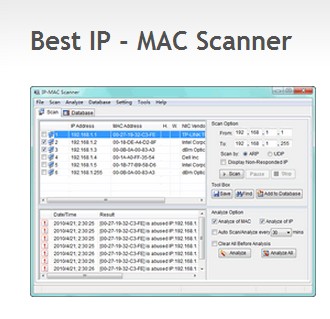Why and how to bind IP with Mac?
DHCP assigns IP address to each device randomly. Therefore, as a network administrator, you need to avoid the IP address of the host from changing and result in unable to filter, manage bandwidth for the packets. Administrators must configure Bind IP to MAC to assure the management. Once the IP address and MAC address are bound for a computer, the router can obtain the specified IP address according to the rules in IP
Bind List after identifying MAC address of a computer. Thus, effective management and control can be reached in network easily.
So, how to bind IP to Mac?
If your firewall/router is also your DHCP serve and it allows you to reserve IP addresses based on MAC address, you will need to configure it to do so. The method varies by brand (Linksys/D-Link/Netgear/Cisco and a thousand others) so you may need to consult the web or the manual.
Now a small tool can figure it work which is called IP-MAC scanner.
You can download and install it from here free.
- Firstly, open the software and click “scan” button.
-
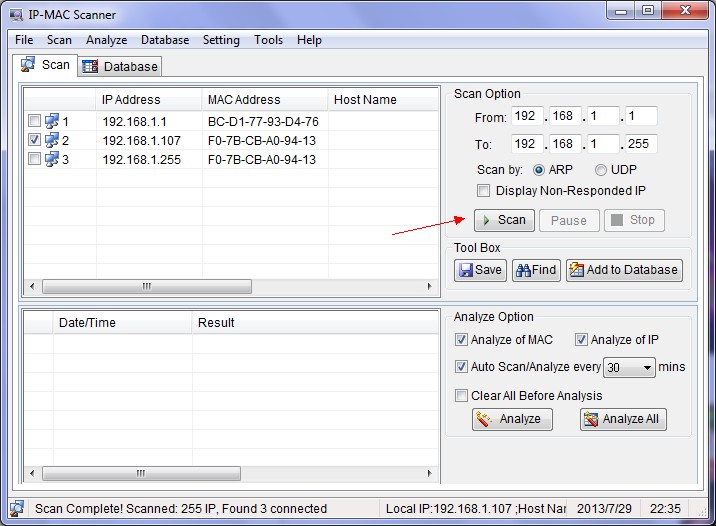
- Secondly, choose the IP addresses that you intend to bind with MAC and add them to the database.
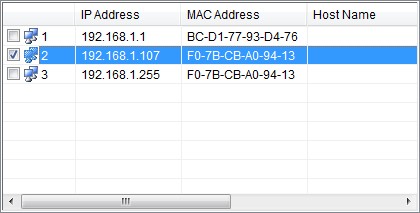
- Thirdly, change to the database tab and select the IP and MAC addresses.
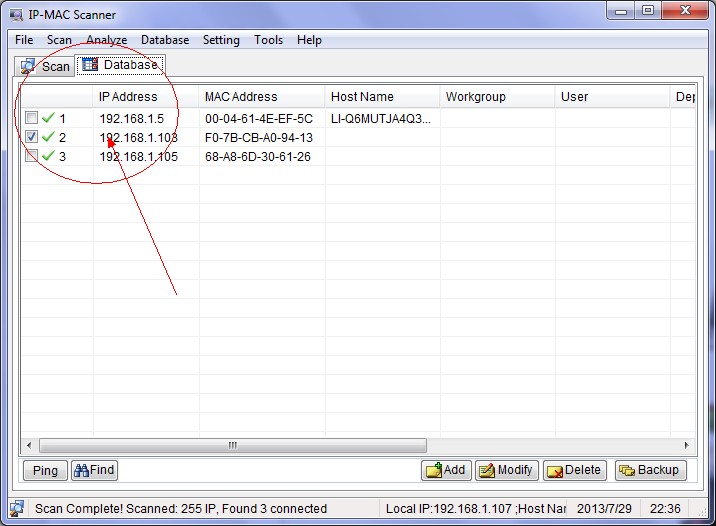
- At last, right-click and choose “generate IP-MAC binding” item.
Is it easy? See more-http://www.athtek.com/ip-mac-scanner.html