[PDF] When you start a Skype call, your contact will receive an auto message from AthTek Skype Recorder to ask for permission. This is used for legally Skype call recording. As default, the auto message is:
Hello, please answer my call.
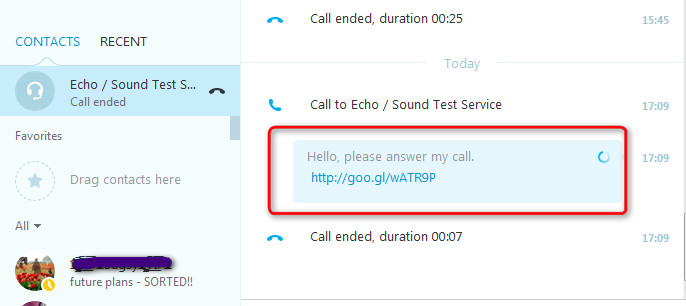
Do you know that you can rewrite or turn off the auto notification in AthTek Skype Recorder? In this article, you will read how to manage the auto notification easily. Now please open AthTek Skype Recorder and go to [Tools] > [Options…] > [Advanced]. You will be able to rewrite or turn off the auto notification in “Notify The Contact” area.
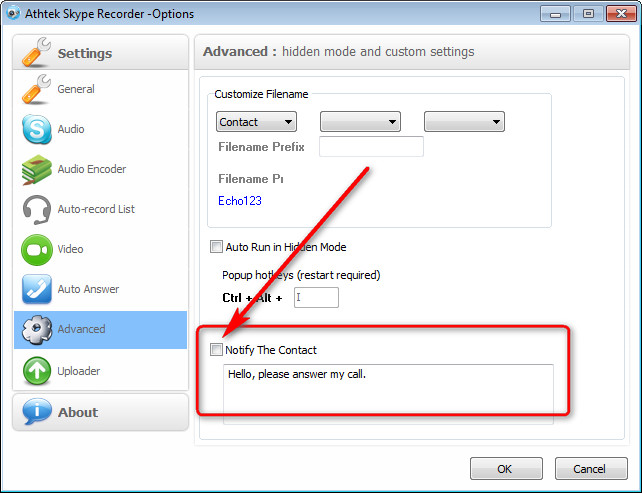
1. How to rewrite the auto notification message.
You can rewrite the contact in auto notification area directly as you wish. For example, you can rewrite it as “Hello, I am XXX. I’d like to have a Skype call with you now. If you are not free to answer my call, please hang up directly. Thanks.” After then, please click button OK to save your customized message.
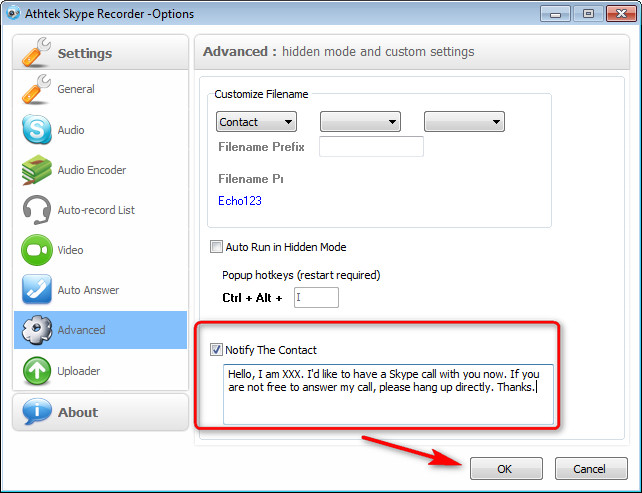
2. Turn off the auto notification message.
You can also turn off the automatic notification message if you don’t want to send any message to the contact. Simply deselect option of “Notify The Contact” and the notification message won’t be sent out any more. But please note that, only a licensed version supports to turn off the automatic notification message and save the settings.