[PDF] Parental controls are features which may be included in digital television services, computer and video games, mobile devices and software. parental control is needed to the children who are not able to deal with bad stuff over Skype calls. Fortunately, AthTek Skype Recorder provides a solution to perform parental control over Skype. When it was running in Hidden Mode, you can get all the Skype calls recorded stealthily and perform parental control after listening to the chats. In this article, you will read how to use Hidden Mode of AthTek Skype Recorder for parental control purpose.

Before starting a parental control, you need to install AthTek Skype Recorder to the computer which your kids will use and buy a license for it. Also you should be able to login your kids’ Skype account on the computer, because you need to allow the recorder’s access when it run for the first time on that computer. Get your AthTek Skype Recorder connected to your kids’ computer then you would be able to register it with the license. Please note that the license should be generated by your kids’ Skype name. If your kids have more than one Skype account, I will recommend you to buy a PC-License.
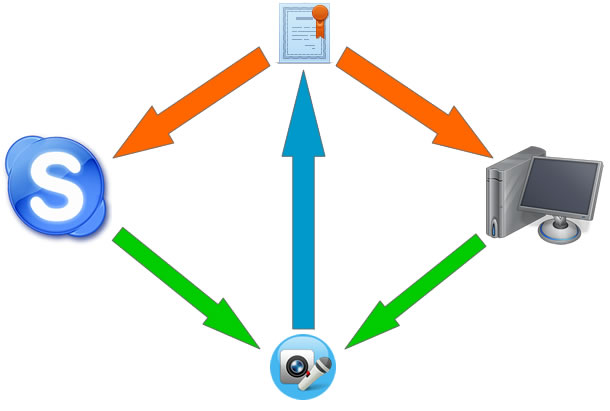
When you have got your kids’ Skype connected to the recorder, you can now configure AthTek Skype Recorder for parental control. Please go to [Tools] > [Options…] > [General], you need to make the options as follow. Please make the recorder automatically start with Windows in case of missing any Skype call. Please unselect the option of “Show prompt messages in system tray” in case of box popup. Please unselect the option of “Check for updates…” in case of the update checker popup. Click [OK] to save the settings.
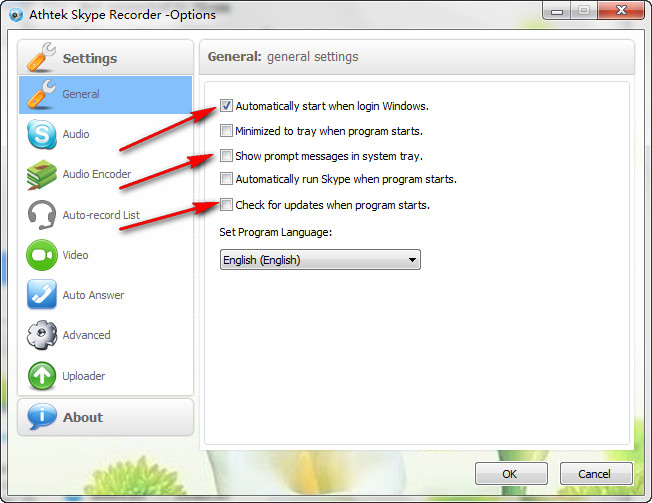
Then go to [Tools] > [Options…] > [Advanced] to enable Hidden Mode of AthTek Skype Recorder. Please select the option of “Hidden Mode” and unselect the option of “Notify the contact”. Below the Hidden Mode option, you can set hot keys to pop up the recorder. When AthTek Skype Recorder runs in Hidden Mode, it will be completely invisible on the desktop. These hot keys can help you to pop up the recorder to the desktop. Please remember that carefully. You’d better unselect the notification option before starting a parental control. If not, the contacts will be notified when your kids get through the Skype call. Then click [OK] to save your settings and start to use Hidden Mode.
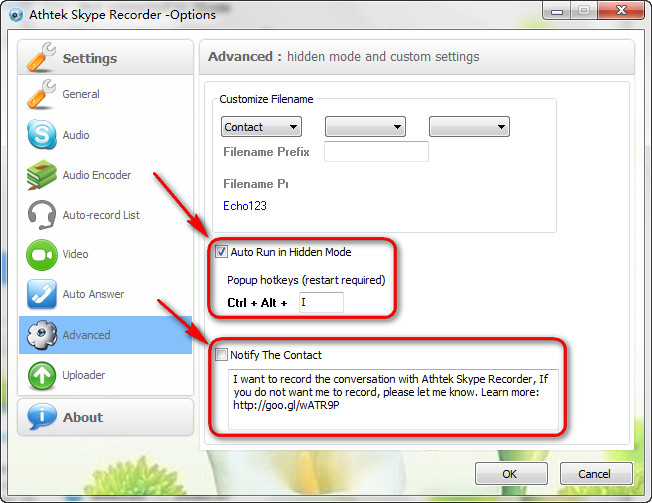
When you have got everything ready for parental control, you can now let your kids to use this computer. After they have made Skype calls, you would be able to find the recordings in the saving path. You can set the folder as a Share Folder, then you would be able to access the saving path remotely from another computer. Quick easy, isn’t it?
Pingback: How to Listen to the Skype Call Recording Remotely | AthTek Blog