[PDF] Background music is everywhere–in movies, elevators, dentists’ offices and presentations. Beautiful background music will greatly help with your presentation and get better results. New background music is always needed. How to make beautiful background music can be a good career for a beginning digital musician. By using AthTek DigiBand, you can effortlessly make background music to sell or use in your place of business. Visual presentation is not the only factor to delivering good presentations. Yes, having these short throw projectors and good transition animations are nice, but the addition of appropriate music or sound effects greatly improves your slideshows. In this article, you will learn how to make beautiful background music by AthTek DigiBand. Also visit bmtdesigntechnology once to get more tips to make even more beautiful background music.
Step.1 Open AthTek DigiBand and you will see the Start Guide with 6 buttons for music creation. Click on button [Make an accompaniment] to continue.
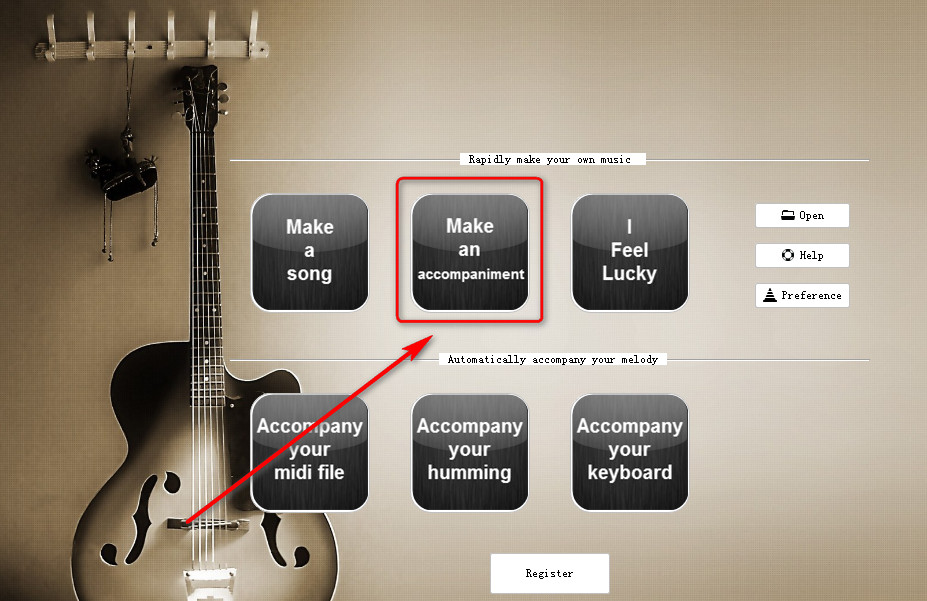
Step.2 On the opening Accompaniment Guide you will be able to customize your background music by clicks. You can choose a musical emotion, BPM (beat per minute) and beat type for your background music. For presentations, a soothing and soft background would be better. So let’s choose “Peaceful” as the musical emotion and BPM 78 in beat 4/4 type. Bass and drum will be too noisy in a piece of presentation background music, so that I will delete bass and drum in Instrument selection. Background music should have a pure rhythm through out the presentation, so that I will delete the intro and outro parts in Structure selection. After that, press button [Auto composition] to make the background music for presentation.
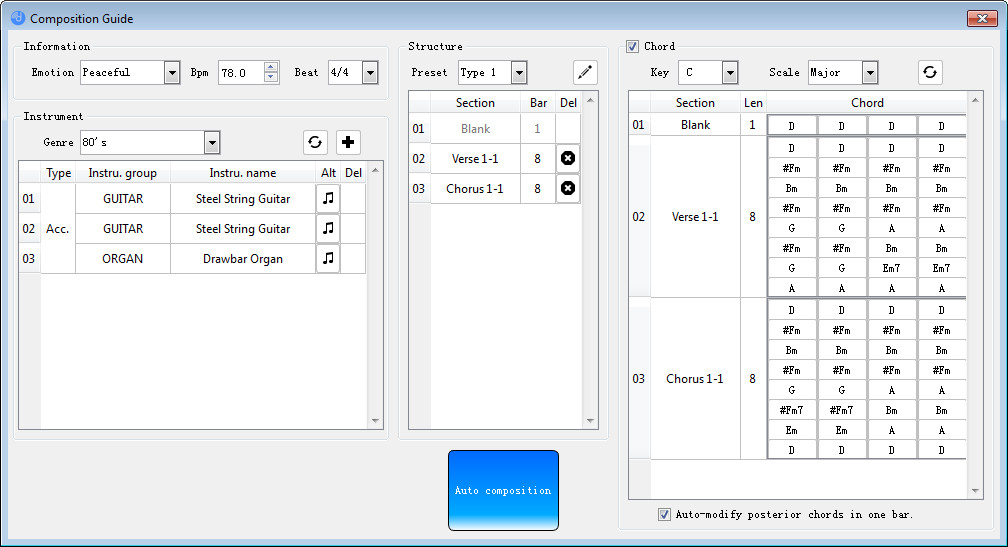
Step.3 Now we can preview the background music we have just made. If you dislike the background music, you can simply regenerate one by clicking on the refresh button on beginning of each audio track. To me, I dislike the organ sound in my presentation. I clicked the organ’s icon in audio track and change it to piano easily. After several attempts, we finally got the beautiful background music for presentation.
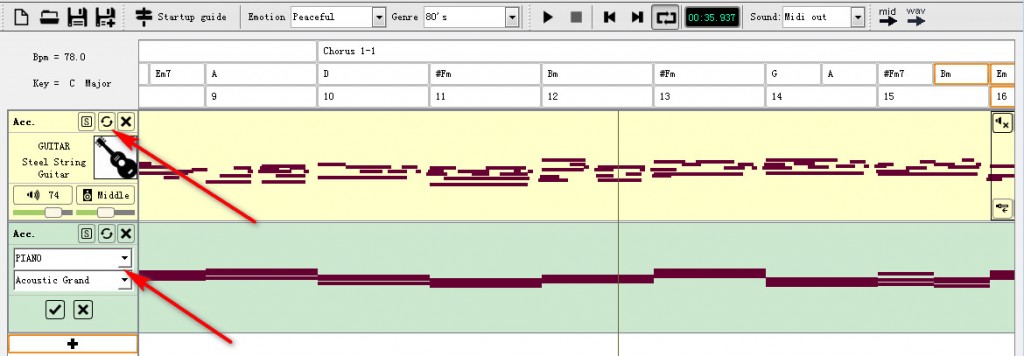
Step.4 Export the background music for making presentation. I’d prefer SF2 as the sound source and WAV for further editing. Now please listen to the background music I have just made!